How to log into your account in the Metal Wallet
Step 1: Visit the Metal Wallet website and click on the Access Wallet button.
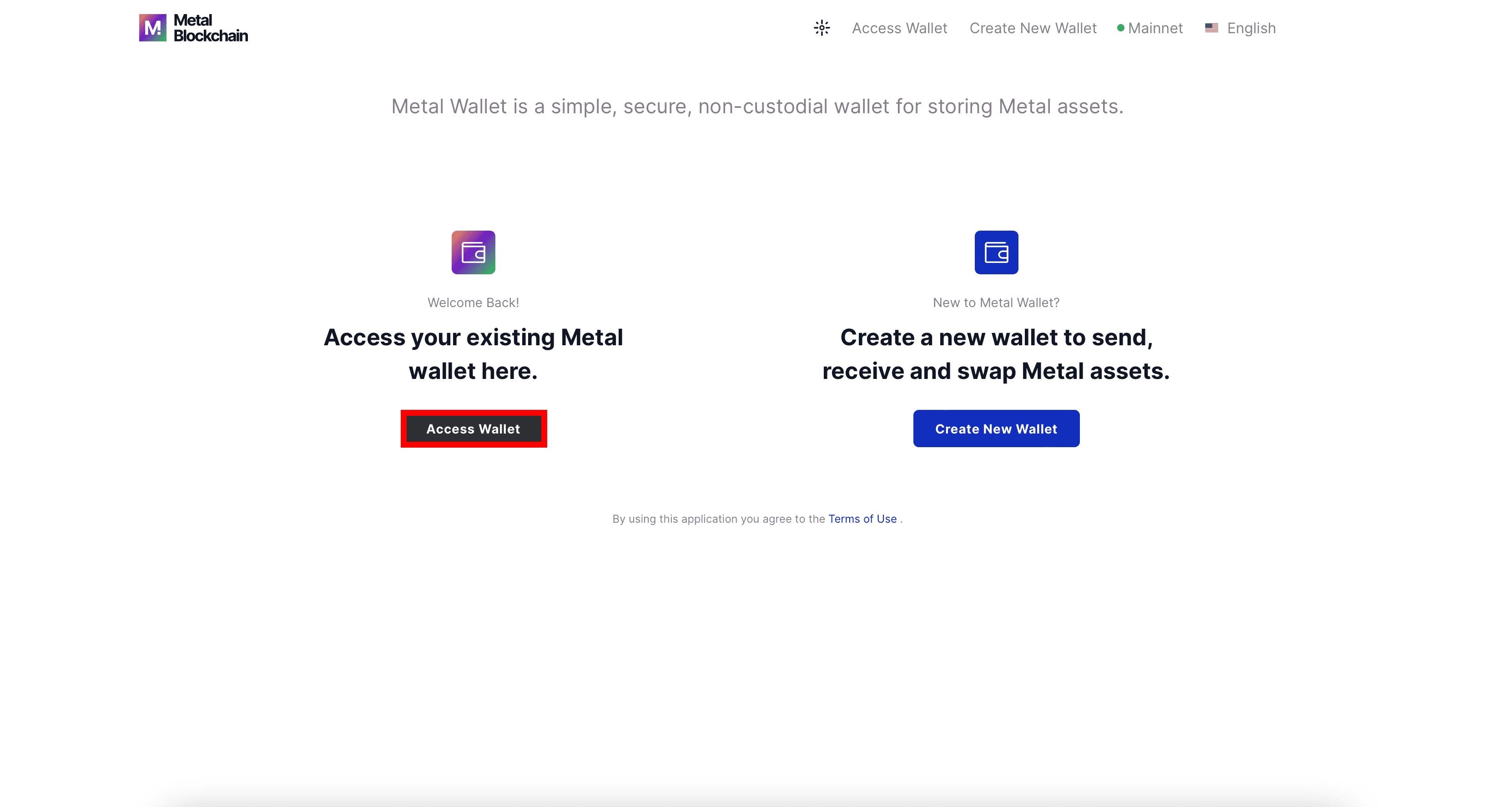
Step 2: Here you can select how to access your wallet. Select Key Store file if you exported your private key as shown in chapter 02, as it’s easier and faster as opposed to entering your mnemonic phrase. Below we’ll show the mnemonic phrase option too.
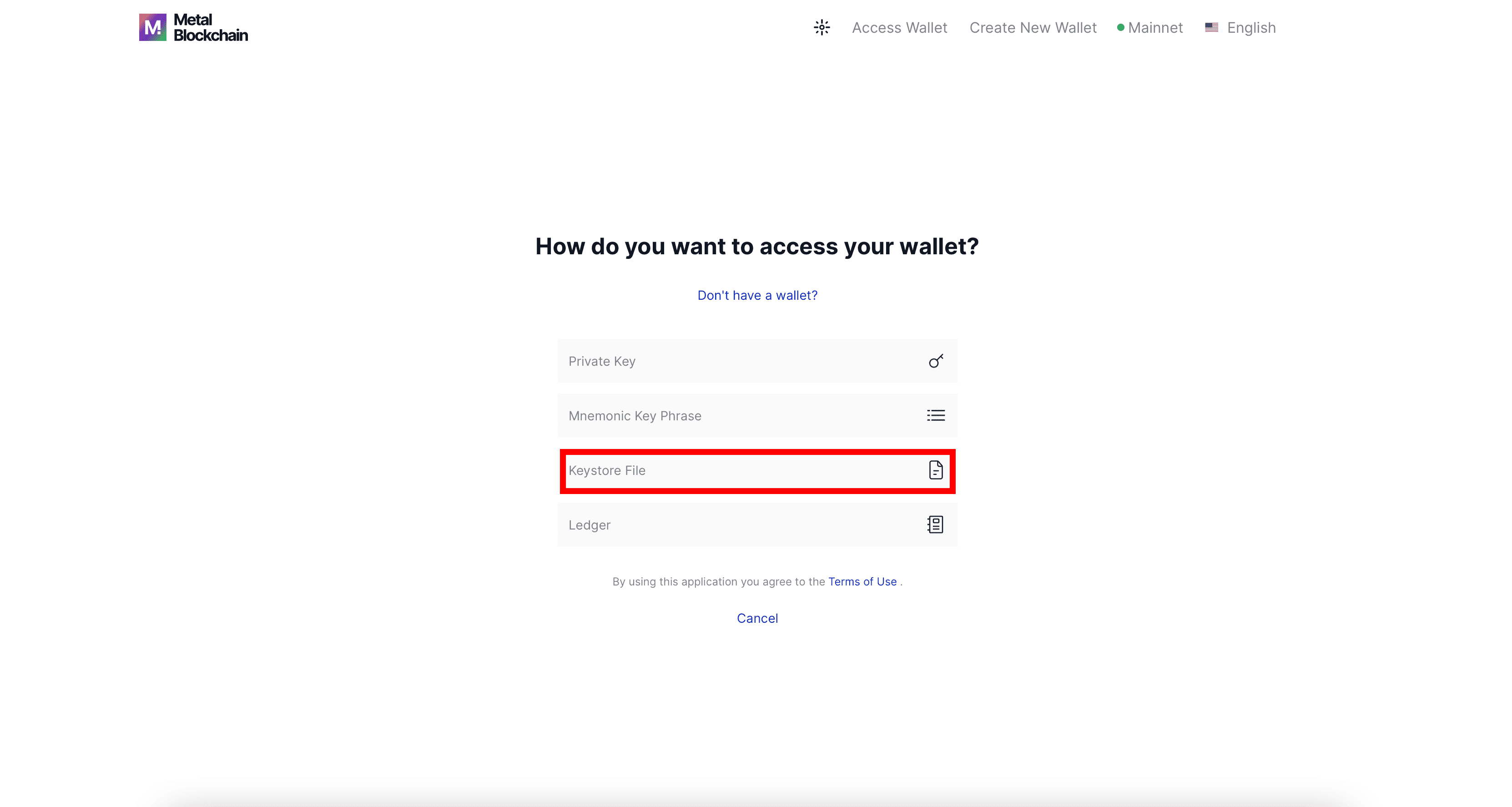
Step 3: Upload the Key Store file. It will be a .json file. Next, enter the Key Store file password you set earlier for the key Store file and click on the Access Wallet button to log in.
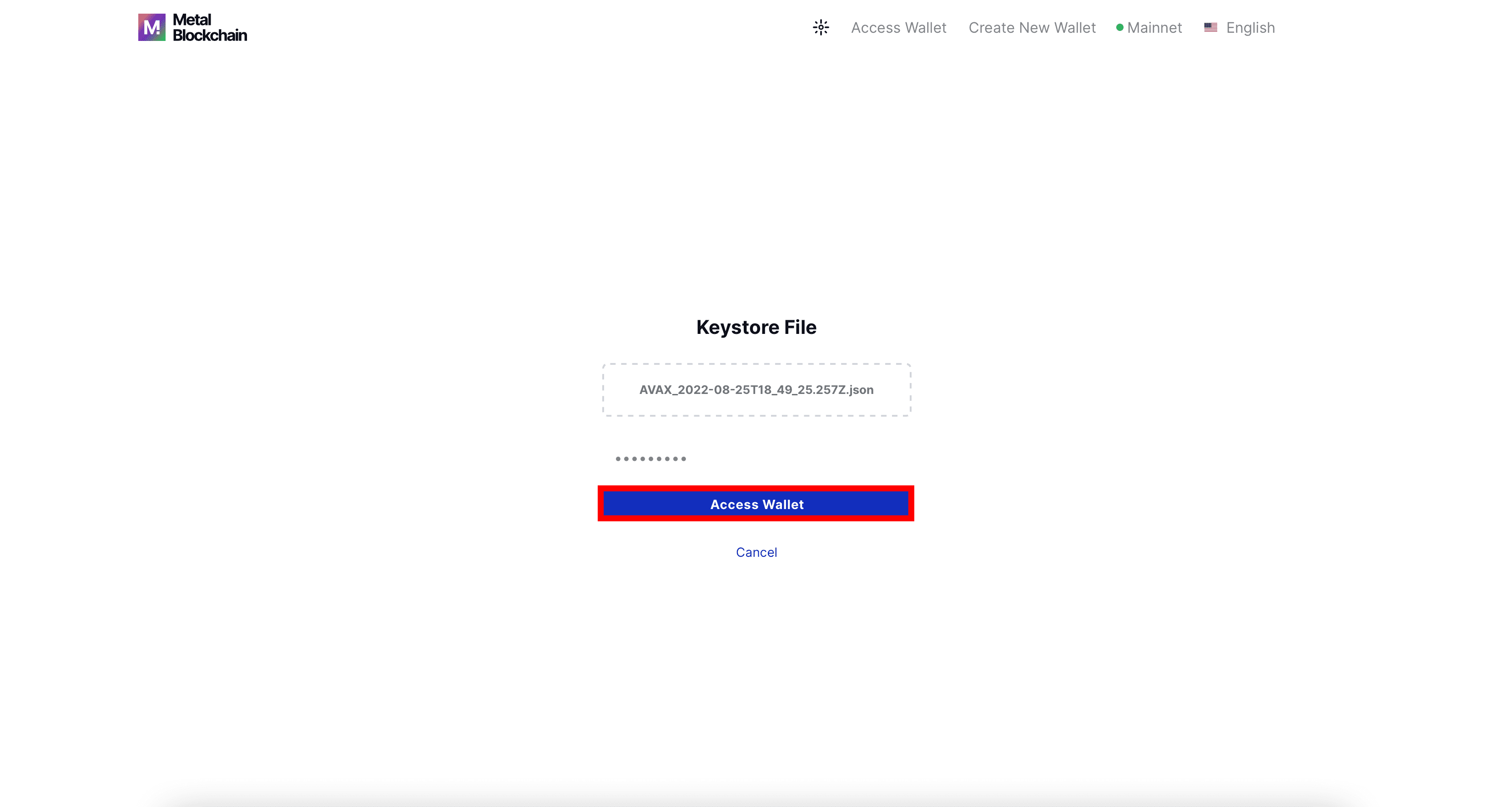
Alternative step: If you didn’t back up the Key Store file, you can log in by entering your mnemonic phrase, to do so, click on the mnemonic key phrase option.
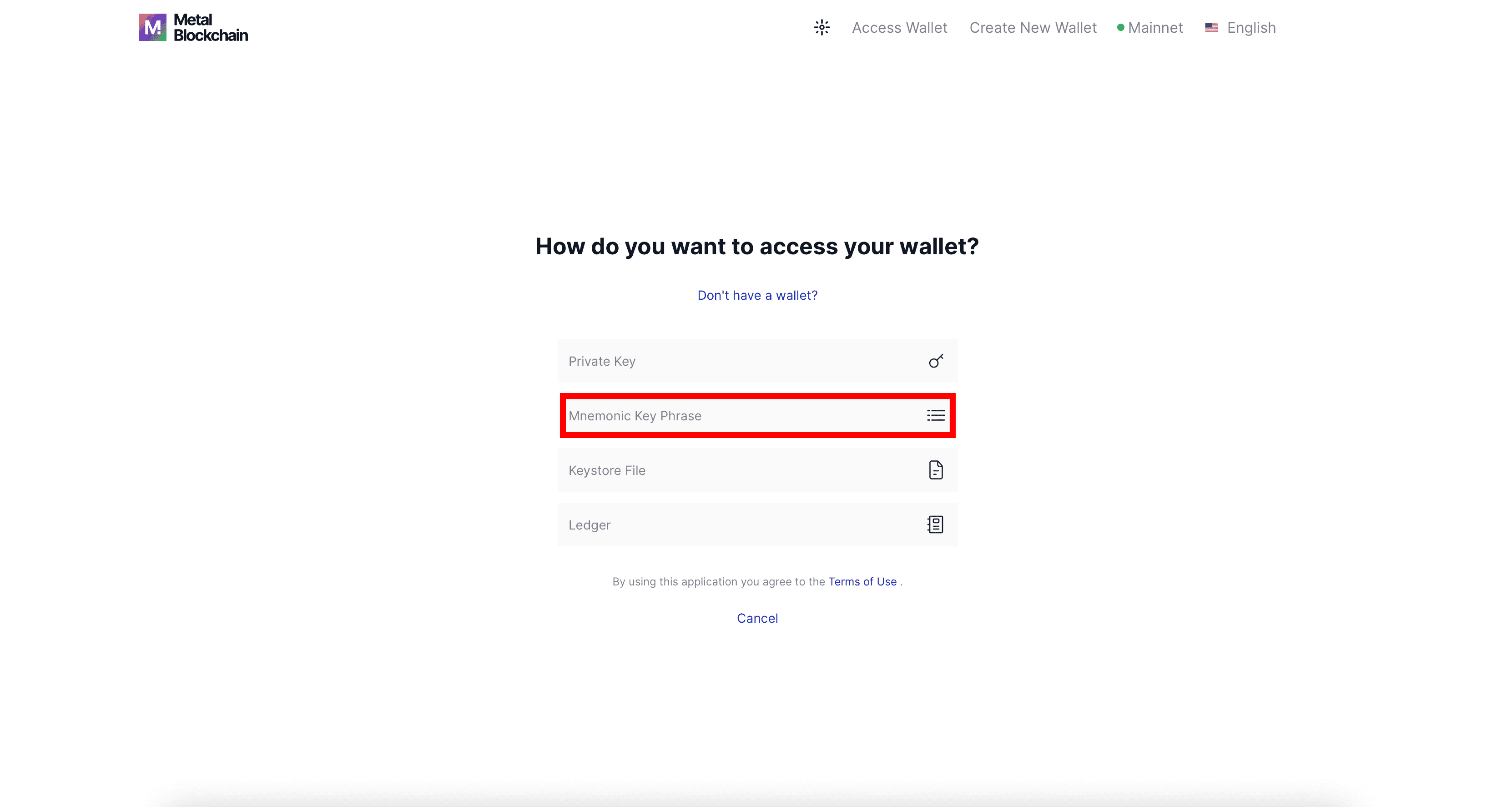
Enter the mnemonic phrase in the correct order and click on the Access Wallet button to log in.
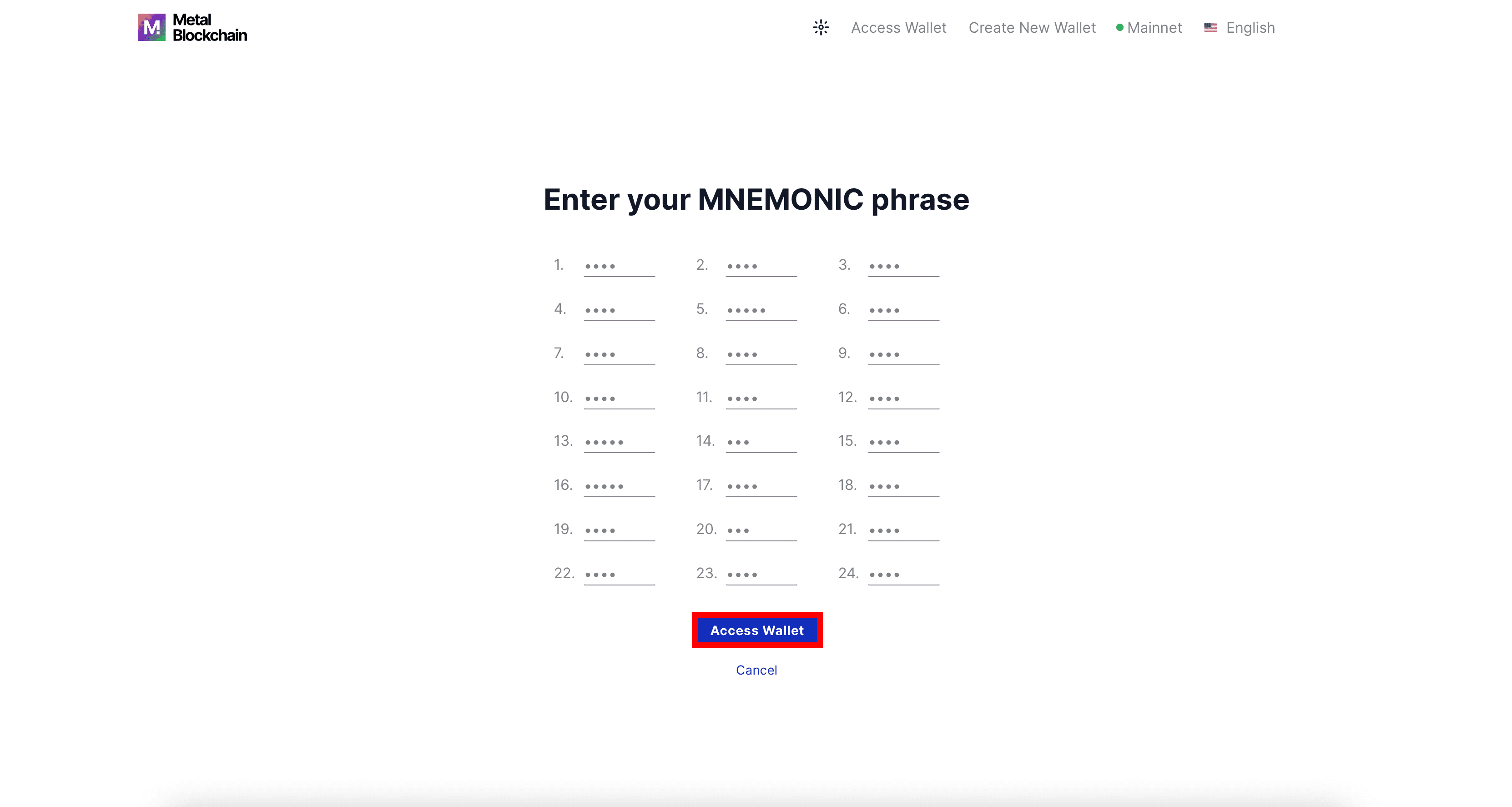
Congratulations, you’re now logged into your account.
Step 1: Visit the Metal Wallet website and click on the Access Wallet button.
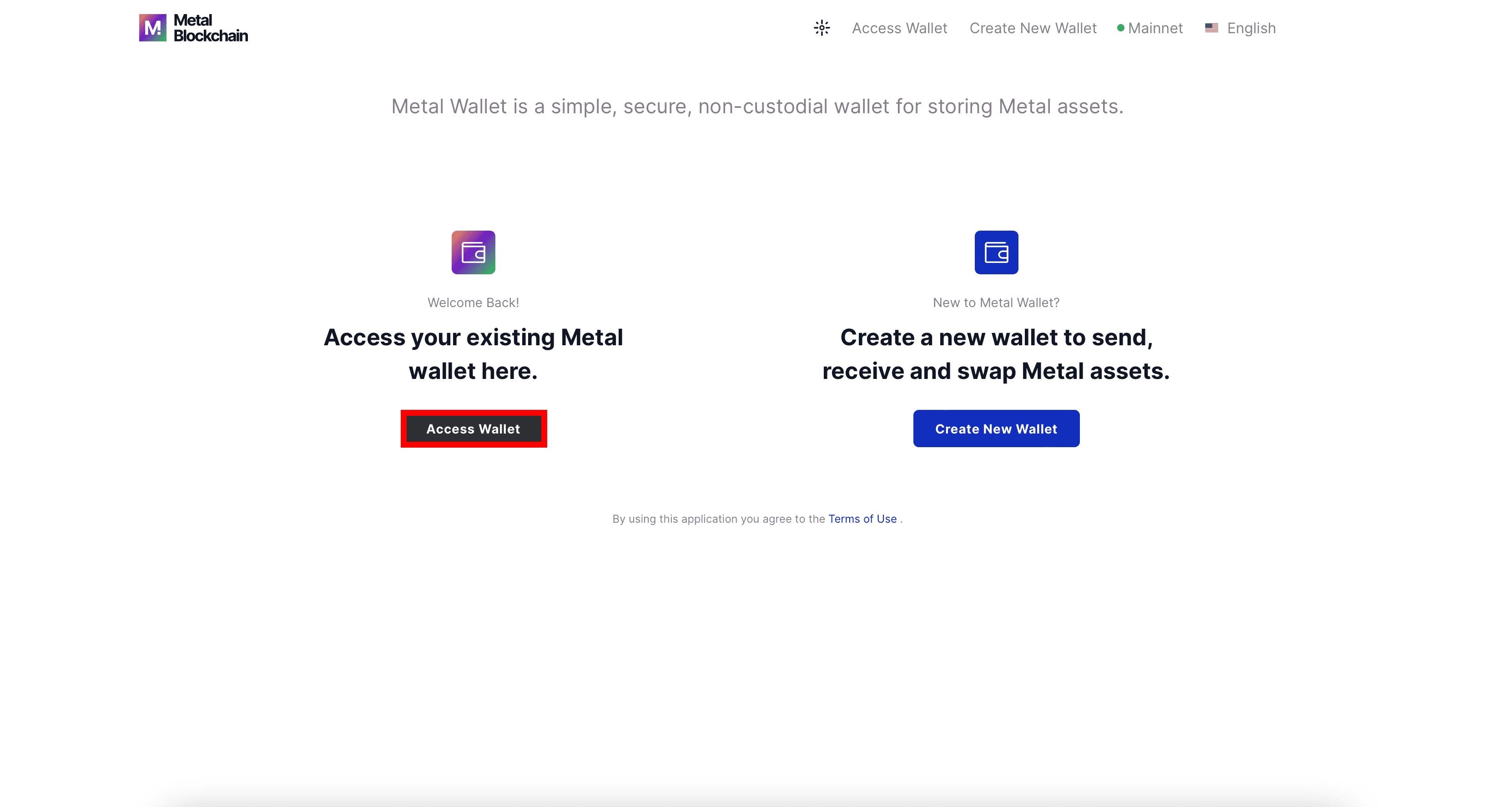
Step 2: Here you can select how to access your wallet. Select Key Store file if you exported your private key as shown in chapter 02, as it’s easier and faster as opposed to entering your mnemonic phrase. Below we’ll show the mnemonic phrase option too.
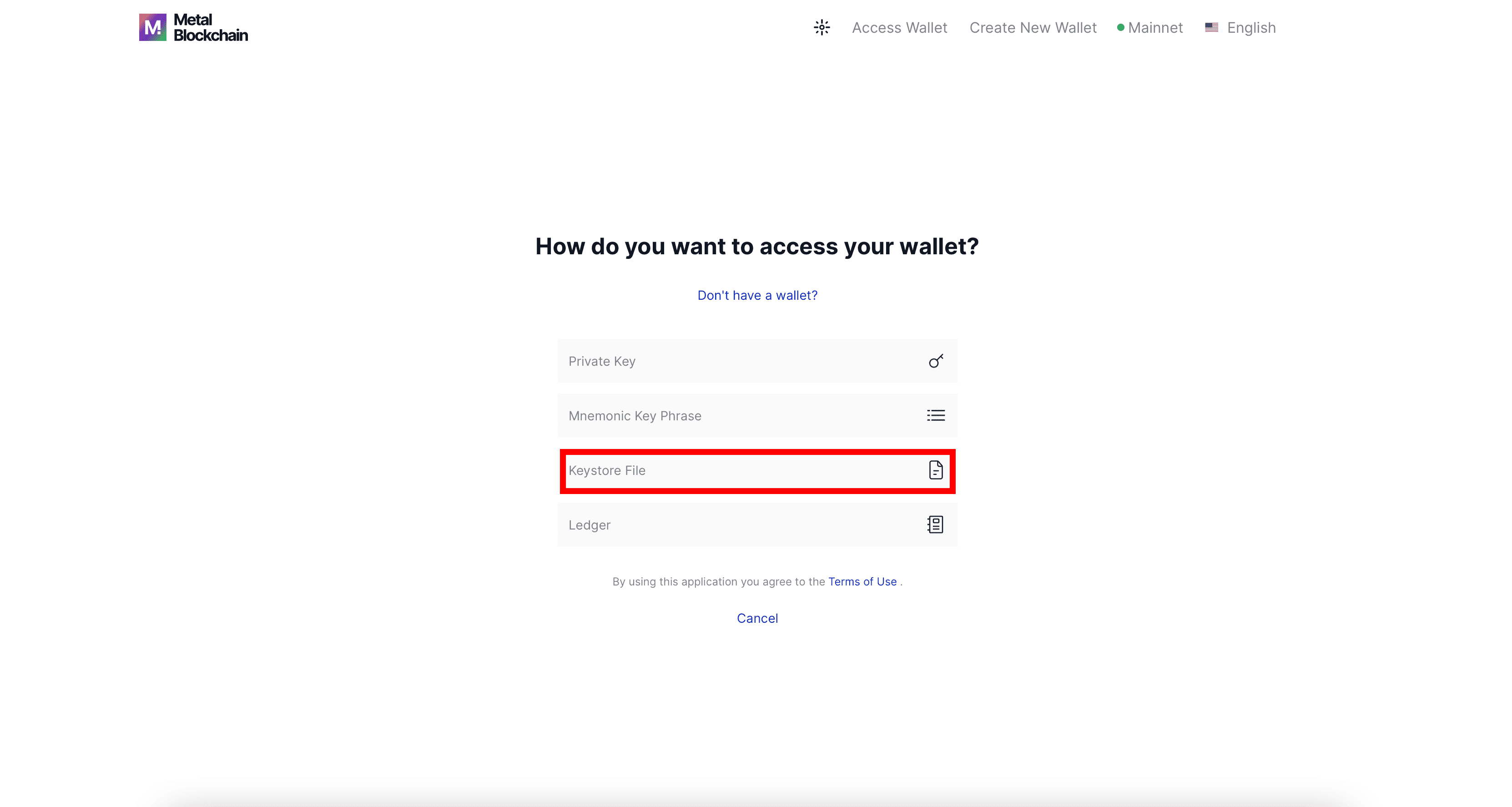
Step 3: Upload the Key Store file. It will be a .json file. Next, enter the Key Store file password you set earlier for the key Store file and click on the Access Wallet button to log in.
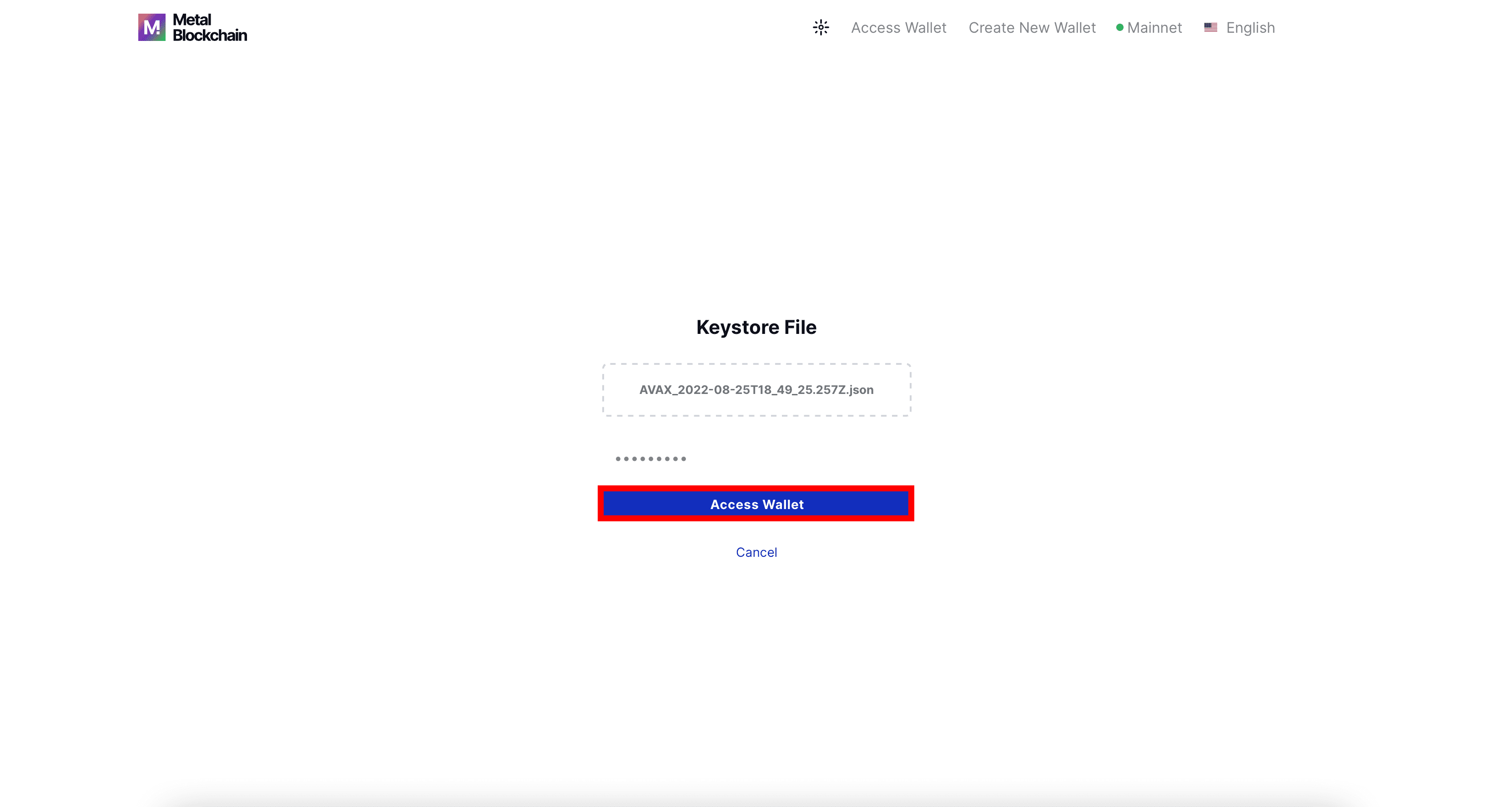
Alternative step: If you didn’t back up the Key Store file, you can log in by entering your mnemonic phrase, to do so, click on the mnemonic key phrase option.
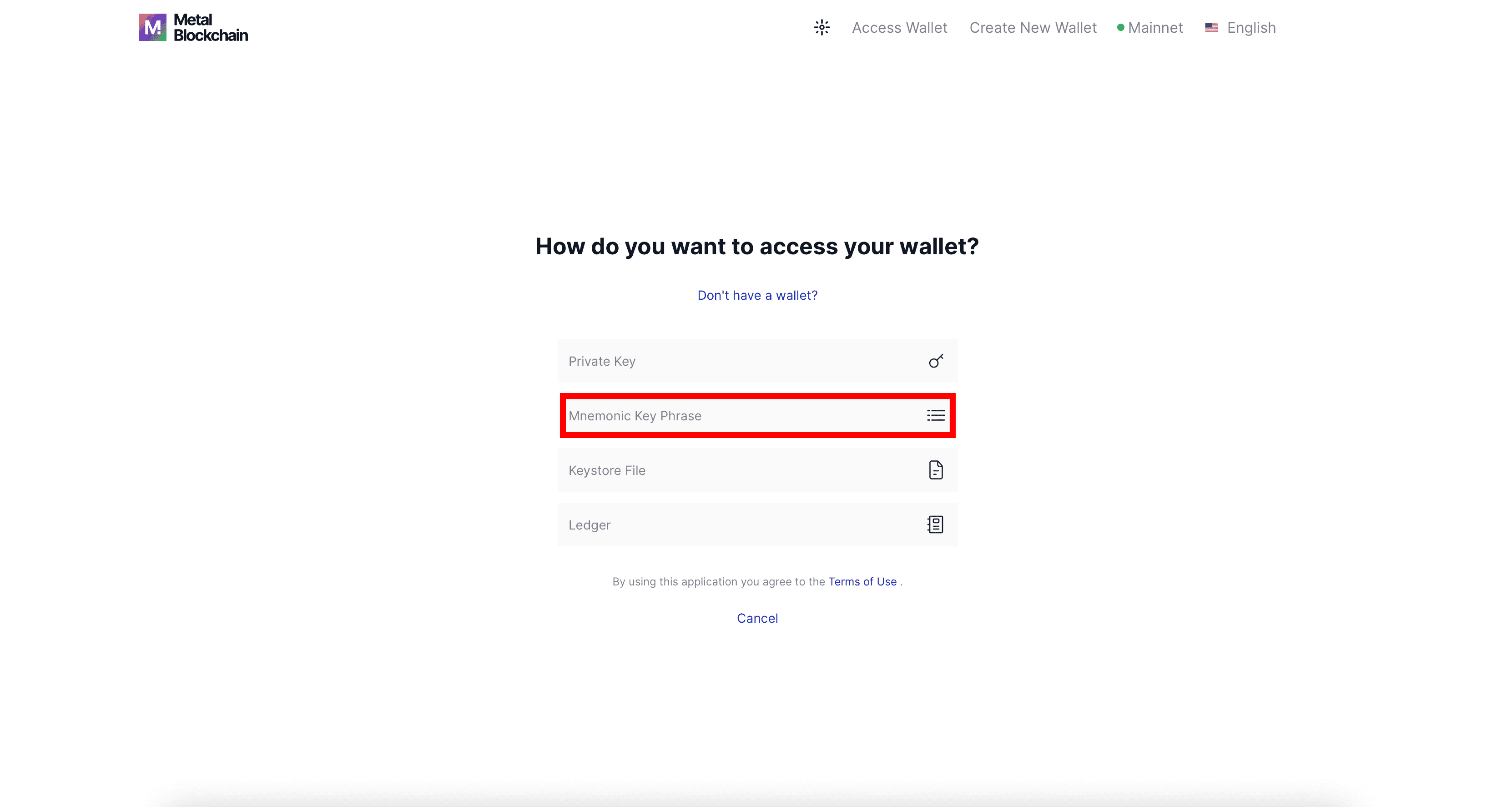
Enter the mnemonic phrase in the correct order and click on the Access Wallet button to log in.
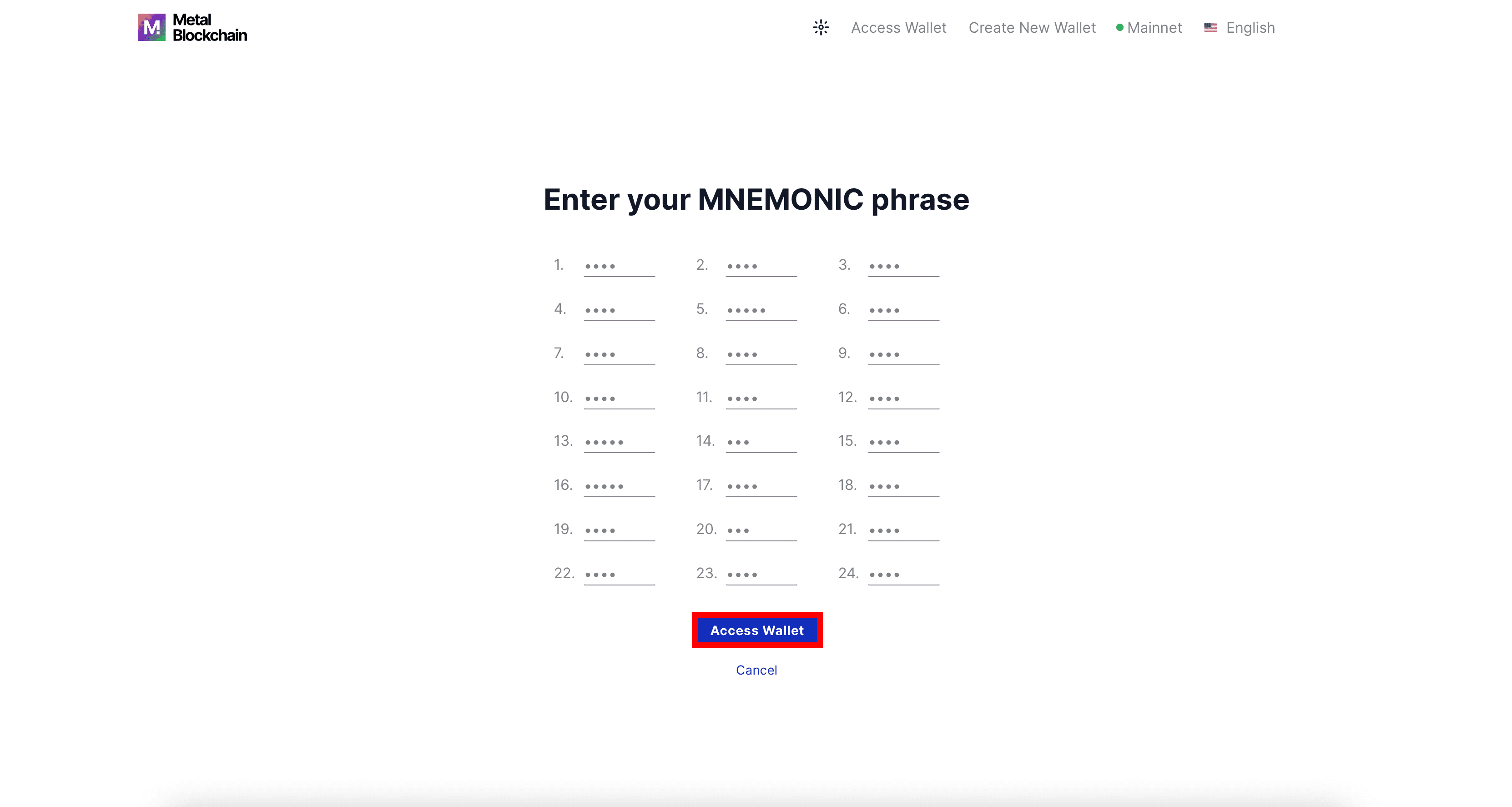
Congratulations, you’re now logged into your account.


